1. Solutions:
Solutions exist so that a set of customizations can be purchased, shared or otherwise transported from one organization to another. You can get solutions in the Microsoft Dynamics Marketplace or from an independent software vendor (ISV). A CRM solution is a file that you can import to apply a set of customizations.
If you are just interested in customizing your organization, here is what you need to know about solutions:
- Creating solutions is optional. You can customize your CRM system directly without ever creating a solution.
- When you customize the CRM system directly, you work with a special solution called the Default Solution. The Default Solution contains all the components in your system.
- You can export your Default Solution to create a backup of the customizations you have defined in your organization. This is good to have in a worst case scenario.
2. Solution Components:
A solution component represents something that you can potentially customize. Anything that can be included within a solution is a solution component.

The following is a list of solution components that you can view within a solution:
- Application Ribbon
- Article Template
- Business Rule
- Chart
- Connection Role
- Contract Template
- Dashboard
- Email Template
- Entity
- Entity Relationship
- Field
- Field Security Profile
- Form
- Mail Merge Template
- Message
- Option Set
- Plug-in Assembly
- Process
- Report
- Sdk Message Processing Step
- Security Role
- Service Endpoint
- Site Map
- Web Resource
Most solution components are nested within other solution components. For example, an entity contains forms, views, charts, fields, entity relationships, messages and business rules. Each of those solution components requires an entity to exist. A Field can’t exist outside of an entity. We say that the Field is dependent on the Entity. There are actually twice as many types of solution components as shown in the list above, but most of them are not visible in the application.
The purpose of having solution components is to keep track of any limitations on what can be customized using Managed properties and all the Solution dependencies so that it can be exported, imported, and (in managed solutions) deleted without leaving anything behind.
3. Managed and unmanaged solutions:
A managed solution can be uninstalled after it is imported. All the components of that solution are removed by uninstalling the solution.
When you import an unmanaged solution, you add all the components of that solution into your default solution. You can’t remove the components by uninstalling the solution.
When you import an unmanaged solution that contains solution components that you have already customized, your customizations will be overwritten by the customizations in the unmanaged solution. You can’t undo this.
Note: Install an unmanaged solution only if you want to add all the components to your default solution, and overwrite any existing customizations.
Even if you don’t plan on distributing your solution, you might want to create and use an unmanaged solution to have a separate view that only includes those parts of the application that you have customized. Whenever you customize something, just add it to the unmanaged solution that you created.
You can only export your Default Solution as an unmanaged solution.
To create a managed solution, you choose the managed solution option when you export the solution. If you create a managed solution, you can’t import it back into the same organization you used to create it. You can only import it into a different organization.
4. How solutions are applied:
All solutions are evaluated as layers to determine what your CRM application will actually do. The following diagram shows how managed and unmanaged solutions are evaluated and how changes in them will appear in your organization.
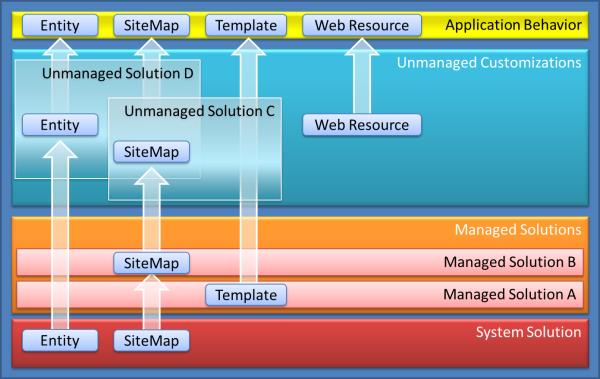
Starting from the bottom and working up to top:
– System solution: The system solution is like a managed solution that every organization has. The system solution is the definition of all the out-of-the box components in the system.
– Managed Solutions: Managed solutions can modify the system solution components and add new components. If multiple managed solutions are installed, the first one installed is below the managed solution installed later. This means that the second solution installed can customize the one installed before. When two managed solutions have conflicting definitions, the general rule is “Last one wins”. If you uninstall a managed solution, the managed solution below it takes effect. If you uninstall all managed solution, the default behavior defined within the System solution is applied.
– Unmanaged Customizations: Unmanaged customizations are any change you have made to your organization through an unmanaged solution. The system solution defines what you can or cannot customize by using Managed properties. Publishers of managed solutions have the same ability to limit your ability to customize solution components that they add in their solution. You can customize any of the solution components that do not have managed properties that prevent you from customization them.
– Application Behavior: This is what you actually see in your organization. The default system solution plus any managed solutions, plus any unmanaged customizations you have applied.
– Managed properties: Some parts of Microsoft Dynamics CRM can’t be customized. These items in the system solution have metadata that prevents you from customizing them. These are called managed properties. The publisher of a managed solution can also set the managed properties to prevent you from customizing their solution in ways they do not want you to.
– Solution dependencies: Because of the way that managed solutions are layered some managed solutions can be dependent on solution components in other managed solutions. Some solution publishers will take advantage of this to build solutions that modular. You may need to install a ‘base’ managed solution first and then you can install a second managed that will further customize the components in the base managed solution. The second managed solution depends on solution components that are part of the first solution.
CRM tracks these dependencies between solutions. If you try to install a solution that requires a base solution which is not installed, you will not be able to install the solution. You will get a message saying that the solution requires another solution to be installed first. Similarly, because of the dependencies, you cannot uninstall the base solution while a solution which depends on it is still installed. You have to uninstall the dependent solution before you can uninstall the base solution.
Every solution has a Publisher. The default solution has a publisher named “Default Publisher for <your organization name>”.
– Solution publisher: The publisher record contains a Prefix value. The default value of this prefix is “new”. When you create new solution components this prefix will be appended to the name. This is a quick way that allows people to understand what solution the components are part of.
Before you start customizing the system we recommend that you change the Prefix value for the default publisher to something that identifies your company.
To change the Solution Publisher Prefix for the default publisher:
1. Navigate to Settings -> Customizations.
2. Select Publishers.
3. If there is more than one publisher, open the one with the Display Name that starts with Default Publisher for <your organization name>.
4. At the bottom of the form update the Prefix field to change the default value of ‘new’ to something that identifies your organization.
5. When you change the value, make sure to tab to the next field. The Option Value Prefix will automatically generate a number based on the customization prefix. This number is used when you add options to option sets and provides an indicator of which solution was used to add the option.
5. Publishing customizations:
Certain customizations that make changes to the user interface require that they be published before people can use them in the application. Publishing provides a way for you to save your work before you have finished and then come back and finish at a later time. Publishing is only required when you change a solution component. When you create or delete a solution component publishing occurs automatically. Before you export a solution you will be prompted to publish customizations. This is because any unpublished customizations will not be included in the solution.
When you perform customizations that will appear in Microsoft Dynamics CRM for tablets you should always explicitly publish your customizations to make sure that every item is synchronized with the CRM for tablets application.
Note: Publishing customizations can interfere with normal system operation. In a production environment we recommend that you schedule publishing customizations when it’s least disruptive to users.
The following solution components require publishing when they are updated:
- Application Ribbon
- Entity
- Entity Relationship
- Field
- Form
- Message
- Option Set
- Site Map
- Web Resource
Pingback: CRM 2013 – Understanding Solutions and how they work | Hosk's Dynamic CRM Blog
Pingback: CRM 2013 – Understanding Solutions and how they work - Hosk's Dynamic CRM 2011 Blog - Microsoft Dynamics CRM - Microsoft Dynamics Community
Really very useful content i learned so many things.. thanks a lot for posting it.
Can you share some details with Managed properties ?
Can you describe the behavior of the managed solution layer with multiple ISVs? Suppose your CRM has Solution 1 where Account is still customizable according to its Managed Properties. You plan to import Solution 2 in which a system entity (i.e., Account) is completely uncustomizable by way of setting all Managed Property options to False.
Does “Last one wins” apply to this scenario? Would Account be set to uncustomizable after the import of Solution 2?
Great blog here! Also your web site loads up fast! What host are you using?
Je trouve cet paragraphe très bien composé ! Un site à ajouter dans mes marques-pages