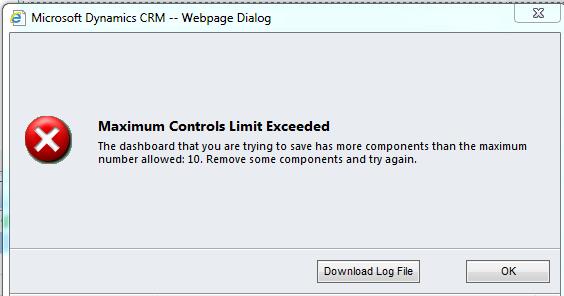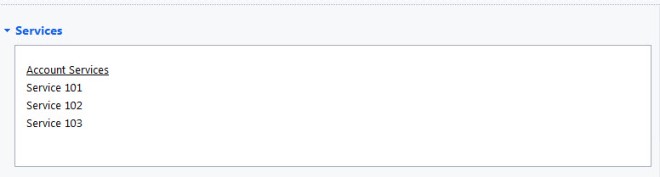In Dynamics 365, if you have any requirement to call cross domain REST API/SOAP UI, we can’t directly call from JavaScript, we need to create a custom workflow and create CRM action on top of it. These CRM Actions can be called from anywhere.
For REST API, it is very simple, crate a custom workflow with following code, and call this custom workflow from any CRM Action. This can be used in Plugins also.
public string CallRESTAPIService(string restAPIURL, string serviceCredentials)
{
string jsonResponse = string.Empty;
var uri = new Uri(restAPIURL);
var request = WebRequest.Create(uri);
request.Method = WebRequestMethods.Http.Get;
request.ContentType = "application/json";
request.Headers["Authorization"] = "Basic " + Convert.ToBase64String(Encoding.Default.GetBytes(serviceCredentials));
try
{
using (var response = request.GetResponse())
{
using (var reader = new StreamReader(response.GetResponseStream()))
{
jsonResponse = reader.ReadToEnd();
}
}
}
catch (System.Exception ex)
{
throw ex;
}
return jsonResponse;
}
For SOAP Service, if you have requirement to call within plugin it is simple. If you want to call from JavaScript, you have to convert request and response into JSON format. First you have to convert JSON Request into C# Object and then C# Object Response to JSON Response. There are two options;
• Newtonsoft.Json Nuget library. If you are using, you need to always merge your custom workflow/plugin DLL
• DataContractJsonSerializer- System.Runtime.Serialization assembly should be added to use this. No need to merge the DLL.
public SOAPServiceRequest DeSerializeJSONRequestToObject(string requestJSON)
{
SOAPServiceRequest deserializedRequest = new SOAPServiceRequest();
MemoryStream ms = new MemoryStream(Encoding.UTF8.GetBytes(requestJSON));
DataContractJsonSerializer ser = new DataContractJsonSerializer(deserializedRequest.GetType());
deserializedRequest = ser.ReadObject(ms) as SOAPServiceRequest;
ms.Close();
return deserializedRequest;
}
public string SerializeResponseObjectToJSON(SOAPServiceResponse reponse)
{
string strJSON = string.Empty;
using (MemoryStream SerializememoryStream = new MemoryStream())
{
DataContractJsonSerializer serializer = new DataContractJsonSerializer(typeof(SOAPServiceResponse));
serializer.WriteObject(SerializememoryStream, reponse);
SerializememoryStream.Position = 0;
StreamReader sr = new StreamReader(SerializememoryStream);
strJSON = sr.ReadToEnd();
}
return strJSON;
}
public SOAPServiceResponse CallAddressValidation(ITracingService tracingService, string serviceURL, string serviceUserName, string servicePassword, string crmUserName, string addressLine, string city, string state, string postalCode)
{
BasicHttpsBinding binding = new BasicHttpsBinding();
EndpointAddress address = new EndpointAddress(serviceURL);
ServiceSoapClient soapClient = new ServiceSoapClient(binding, address);
soapClient.ClientCredentials.UserName.UserName = serviceUserName;
soapClient.ClientCredentials.UserName.Password = servicePassword;
SOAPServiceRequest requestType = new SOAPServiceRequest();
using (OperationContextScope scope = new OperationContextScope(soapClient.InnerChannel))
{
HttpRequestMessageProperty httpRequestProperty = new HttpRequestMessageProperty();
httpRequestProperty.Headers[HttpRequestHeader.Authorization] = "Basic " +
Convert.ToBase64String(Encoding.ASCII.GetBytes(soapClient.ClientCredentials.UserName.UserName + ":" +
soapClient.ClientCredentials.UserName.Password));
OperationContext.Current.OutgoingMessageProperties[HttpRequestMessageProperty.Name] = httpRequestProperty;
//
//Pass request data
//
var serviceResponse = soapClient.ValidateService(requestType);
return serviceResponse;
}
}