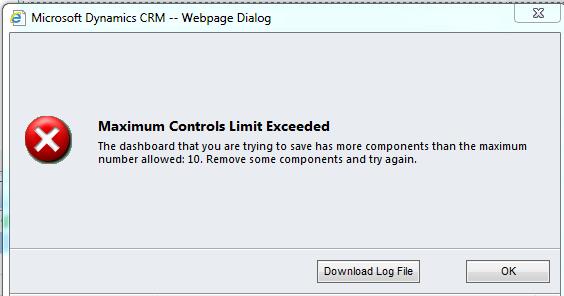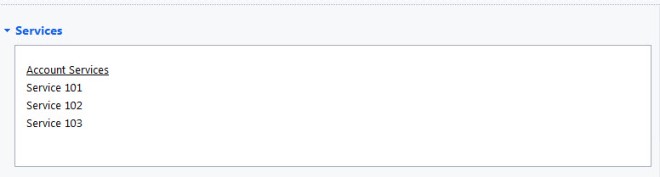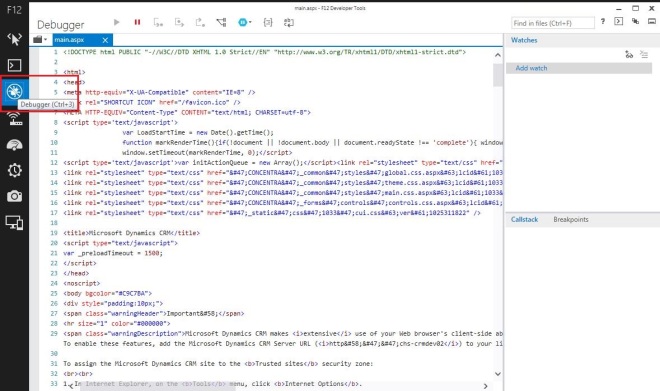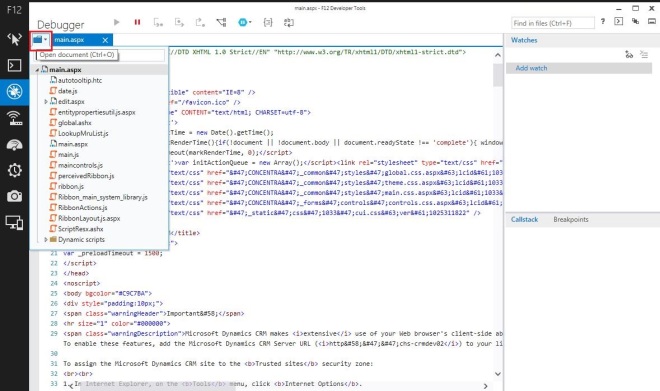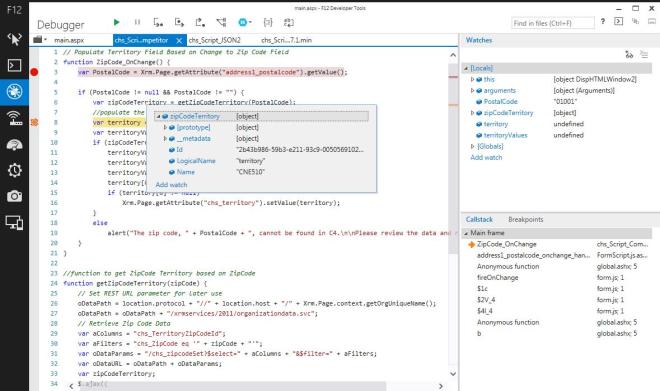The maximum number of controls allowed on CRM2011 or CRM 2013 dashboards is 6. You cannot put the more than 6 graphs/charts/iframes/web resources etc. on the dashboard.
We can extend the number of controls as per the user needs. This setting is applied to the server not a organization setting. So you cannot change this setting for CRM Online but you can change this for an on-premise installation.
Option 1: Using Window Power Shell we can achieve it.
- Open the Windows Power Shell command window
- Add the Microsoft Dynamics CRM PowerShell snap-in using
Add-PSSnapin Microsoft.Crm.PowerShell
Sometimes You may get the message saying something like “Add-PSSnapin : Cannot add Windows PowerShell snap-in Microsoft.Crm.PowerShell because it is already added.” It is fine no problem.
3. Run the following 3 commands
$setting = Get-CrmSetting -SettingType DashboardSettings
$setting.MaximumControlsLimit = 10
Set-CrmSetting -Setting $setting
After that open CRM, still you will be see only 6 components on the dashboard design, however you can add extra components based on how much you have set the limit.
Once you crossed the limit you will get following error message.
Option 2: If Powershell does not work, use following C# code to do the same
public static void UpdateDashboardSettings()
{
//Create Instance of Deployment Service
DeploymentServiceClient service = Microsoft.Xrm.Sdk.Deployment.Proxy.ProxyClientHelper.CreateClient(new Uri("http://CRMServer/Organization/XRMDeployment/2011/Deployment.svc"));
//Use Default network Credentials(User should de Deployment Admin in Deployment Manager and System Admin in CRM)
service.ClientCredentials.Windows.ClientCredential = (NetworkCredential)CredentialCache.DefaultCredentials;
//Retrieve Current Dashboard Settings MaximumControlsLimit
Microsoft.Xrm.Sdk.Deployment.RetrieveRequest retrieveReq = new Microsoft.Xrm.Sdk.Deployment.RetrieveRequest();
retrieveReq.EntityType = DeploymentEntityType.DashboardSettings;
Microsoft.Xrm.Sdk.Deployment.RetrieveResponse retrieveRes = (Microsoft.Xrm.Sdk.Deployment.RetrieveResponse)service.Execute(retrieveReq);
if (retrieveRes != null && retrieveRes.Entity != null)
{
DashboardSettings dsCurrentResult = (DashboardSettings)retrieveRes.Entity;
if (dsCurrentResult != null)
Console.WriteLine("Current DashboardSettings MaximumControlsLimit is " + dsCurrentResult.MaximumControlsLimit);
}
//Update Current Dashboard Settings MaximumControlsLimit = 10
Microsoft.Xrm.Sdk.Deployment.UpdateRequest updateReq = new Microsoft.Xrm.Sdk.Deployment.UpdateRequest();
DashboardSettings ds = new DashboardSettings();
ds.MaximumControlsLimit = 10;
updateReq.Entity = ds;
Microsoft.Xrm.Sdk.Deployment.UpdateResponse updateRes = (Microsoft.Xrm.Sdk.Deployment.UpdateResponse)service.Execute(updateReq);
//Retrieve again after updating Current Dashboard Settings MaximumControlsLimit
Microsoft.Xrm.Sdk.Deployment.RetrieveRequest retrieveReq1 = new Microsoft.Xrm.Sdk.Deployment.RetrieveRequest();
retrieveReq1.EntityType = DeploymentEntityType.DashboardSettings;
Microsoft.Xrm.Sdk.Deployment.RetrieveResponse retrieveRes1 = (Microsoft.Xrm.Sdk.Deployment.RetrieveResponse)service.Execute(retrieveReq1);
if (retrieveRes1 != null && retrieveRes1.Entity != null)
{
DashboardSettings dsUpdatedResult = (DashboardSettings)retrieveRes1.Entity;
if (dsUpdatedResult != null)
Console.WriteLine("After Updating DashboardSettings MaximumControlsLimit is " + dsUpdatedResult.MaximumControlsLimit);
}
}
NOTE: You need add microsoft.xrm.sdk.deployment DLL from SDK to access those Deployment classes and methods. User who is running this should be Deployment Admin in Deployment Manager and Sys Admin in CRM
Incase if you are getting 404 error while accessing Deployment service, you need to check your CRM web server IIS settings and make sure XRMDeployment is not configured in Hidden Segments in IIS, Follow below steps to remove/add XRMDeployment setting in IIS
- Open Internet Information Services(IIS) Manager
- Expand Server on left navigation
- Expand Sites on the Left Navigation
- Click on Microsoft Dynamics CRM
- Click on “Request Filtering” icon in IIS on right side window
- Click on “Hidden Segments” tab on Request Filtering window on right side
- If “XRMDeployment” exists then select “XRMDeployment” and right click on “Remove” and say “Yes” to remove “XRMDeployment” from Hidden Segments
- Once you are done executing PowerShell, SDK Code you can add using “Add Hidden Segment” option, enter “XRMDeployment” in Hidden Segment window and click on “OK” to close the window.